[[help:private_messaging]]
Private Messaging
Introduction
OzBargain has a private messaging system in place. By default, anyone can send private messages provided the specified recipient(s) accept private messages. You can edit your settings to accept private messages in the usual account settings page, i.e. 'My Account' on top menu bar → Settings.
'My Account' now has a 'messages' menu item which takes you to your inbox. If you have a new message, there will be an envelope on the right of the 'My Account'. Hovering over it will show the number of new messages that you have.
Important: Our private messaging works around the concept of conversations rather than individual messages. Conversations contain at least one message, and at least two participants. All participants are allowed to see all messages contained in a conversation, even if they were added as participants later. Participants cannot be removed once added to a conversation.
Settings
You can edit your settings to accept private messages in the usual account settings page, i.e. 'My Account' on top menu bar → Settings.
- To be able to be added as a recipient for new conversations initated by other users, check the “allow private messages” checkbox.
- If you want to receive email notification or private messages, select either the 'Daily' or 'Every Message' depending on your preference.
Note that moderators have the ability to contact you using the private messaging system even if your setting doesn't allow new conversations. Sometimes this is necessary when moderators need to notify you of something important.
Starting a Conversation
- Any user who is not in the penalty bin can initiate a conversation, as long as the specified participants accept new private conversations.
- To start a conversation with a user, click on the user's link. If the user accepts private conversations, you will see a 'Start a Conversation' link. Alternatively, go to 'My Account' → 'Messages', and use the 'New Conversation' button there to enter one or more recipients. Each conversation can have up to 12 participants.
- The person who initiates a conversation is the conversation owner. The owner is the only one who can add new participants or edit the subject. Note: A participant cannot be removed once added.
- Adding a participant to an existing conversation allows that participant to view the entire conversation, not just the new messages. This applies even if the participant is blocked.
Participating in a Conversation
- You will be able to see that you have new messages if there is an envelope to the right of the 'My Account' menu item on top of every page. Click on the 'Messages' sub menu item to go to your inbox.
- From your inbox, click on the subject of a conversation to see all the messages in that conversation. There are individual reply buttons for each message, which will quote the contents of that message. If you do not want anything quoted, use the 'Reply to Conversation' button at the end of the messages. All participants will see your reply. If you do not wish all participants to see your message, you have to start a new conversation with only the participants that you want.
- Once you are part of a conversation, you are able to see all messages in the conversation. Unless you are in the penalty bin or have been explicitly blocked by one or more participants, you should be able to post new messages in the conversation.
- If you are in the penalty bin, you may only reply to conversations initiated by moderators.
Organising your Conversations
- From your inbox, you can add new folders and organise your conversations.
- When you delete a conversation, it goes to the trash folder. It stays there until all participants have deleted the conversation, and the conversation has not been updated in 14 days.
- Note that conversations that have been updated will turn up in your inbox even if you have filed them into another folder or deleted them.
Leaving a Conversation
New Feature: 16 Nov 2018
- Conversation participants can now opt-out of a conversation, and conversation owners can also remove participants in a conversation.
- Removed participants can no longer view any old or new messages in the conversation, including old messages previously sent by the participant.
- Removed participants can be re-added by conversation owners only.
Blocking Users
It is possible to block individual users (who are not moderators) from contacting you. In the event that you have received spam, a threat or anything of a serious nature please also report it to a moderator.
Once you are in a conversation, hover over their username in the participants section. On the right hand side of the box, there will be a block symbol. Click that to block the user. To unblock, follow the same procedure.
See example.
- If a user is blocked by you, neither of you can initiate new conversations with each other.
- If a blocked user is a participant in any existing conversations, they are still able to see all messages in the conversation, including new ones. However, they will no longer be able to post new messages in that conversation.
You can see and unblock your blocked users by going to 'My Account' → 'Settings', then choosing 'messaging' in the secondary navigation tab, then 'Blocked Users' tab in grey.