[[wifi_troubeshooting_guide]]
Wi-Fi Troubleshooting
Follow these steps if your wifi no longer works.
- disable firewalls that may block software and/or the wireless interface
- Find the keyboard shortcut. Occasionally this is FN + F#. The F key usually has a picture of a antenna, or a series of semi circles inside one another
- click start - settings - network connections and look for your wireless network connection. Right click and select “enable” (if not enabled)
- click start - settings - control panel - administrative tools - computer management - system tools - device manager. Look under network adapters - is there a wireless card there? right click - select enable
- Restart the computer and enter the bios - look for a section called devices and make sure “wireless lan” is enabled. (Some bios' don't have a devices section)
- boot a linux live CD and find out if wireless works
- upgrade wifi software to latest release
- download drivers from the manufacturers website, and reinstall
- If you had just upgraded (before the problem appeared), go onto manufacturers site and revert back to old drivers. You may need to uninstall the other drivers and restart first.
- reinstall windows
- purchase an external usb wifi card.
(remember if one of these steps has been implemented, you should follow the list from the start again)
Last edited by neil on 2013/09/03 13:26