Best price for this North Bayou F100A so far.
About this item
- Full motion flexibility in all directions without the need for tools
- Integrated USB 3.0 ports in base
- Fits most 22"- 35" monitors
- Support load from 3 - 9 kg
- VESA compliant 75 x 75mm, 100 x 100mm



 CamelCamelCamel
CamelCamelCamel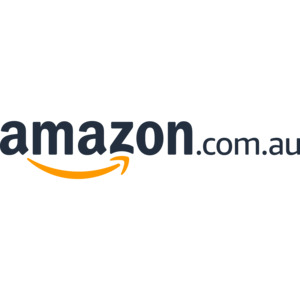

is this really that much better than f80?