Hi All
We have 25 Units in stock for Dell Optiplex 9020 SFF Desktop PC Core i5 (4th Generation)
Small size compare to Desktop Version and Great Unit for Home or Office Use.
Overview
Dell Optiplex 9020 SFF PC
Quad Core i5 4570 @ 3.20GHz
Intel HD 4600 Graphics
128GB SSD
8GB Ram
Built-In Speaker
Win 10 Home Installed (Win 7/8 COA attached)
Original P5OFF 5% off Sitewide on eBay Deal Post
![[Refurbished] Dell Optiplex 9020 SFF Desktop PC Core i5 4570 8GB Ram 128GB SSD Win 10 $242.25 Delivered @ Adelaidepcservices eBa](https://files.ozbargain.com.au/n/57/426657.jpg?h=ac86eadf)



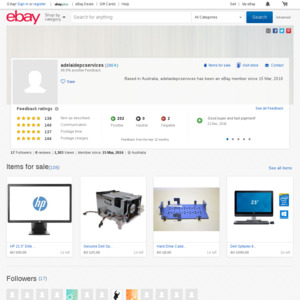
How many HDD drives (and what size) can fit in this? Assuming it also has enough sata ports to match?