Is Windows 10 running as smoothly as it could be on your device?
Windows 10 is Microsoft's newest and most powerful Operating System but at the end of the day, it's still software. Like any other software program, it needs to be properly configured and optimized.
Learn how to optimize the performance of your Windows 10 PC!
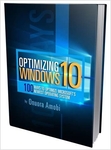
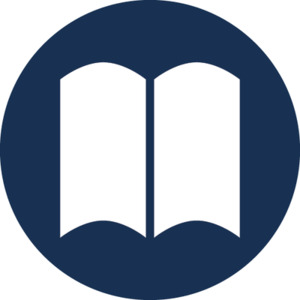
To get windows running as smoothly as possible, uninstall windows 10 and install windows xp.